Remove old devices
Additional features
Get connected to the Wi-Fi
Remove Old Devices
- Log into your OWA, by either clicking the link or going into MyConestoga and choosing the OWA icon.
- Click the Settings icon.
- In the drop-down menu select the Options list item.
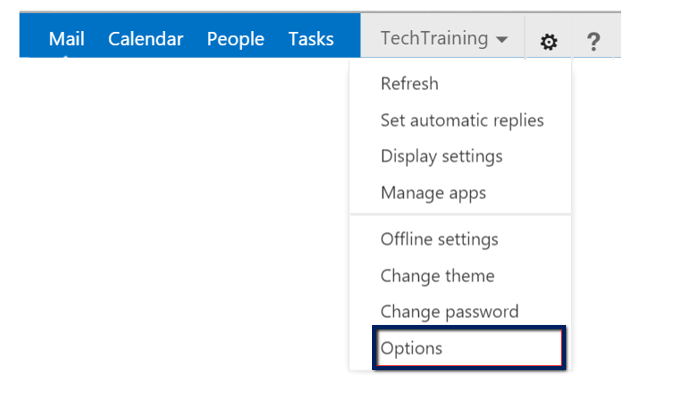
Next:
- Select Phone from the menu.
- This will display a list of all the devices signing in to the network using your credentials.
- Remove any devices you believe may be locking you out by selecting them and clicking the Delete icon.
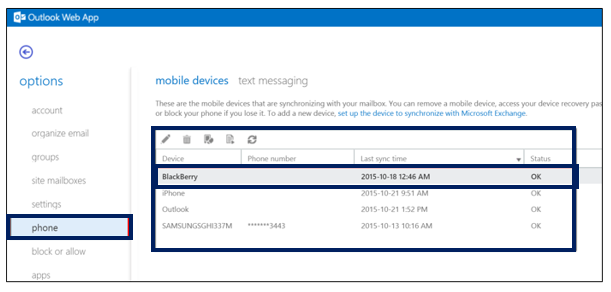
Additional Features
Use the icons above the Mobile Device list to:
A. Edit the list of devices.
B. Delete a device.
C. Remotely Wipe a device you have lost or had stolen.
D. Generate a Log of all the connections on your account.
E. Refresh all connections.
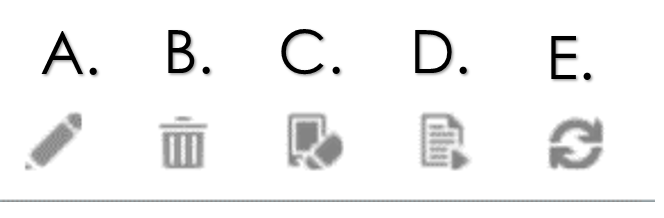
Need Help?
Contact the IT Service Desk, or call 519-748-5220 ext. 3444.