Download Office 365
Start by logging into your Office 365 account.
Click Install Office 365.

Follow the prompts on the screen to complete the process. You may need to restart your computer.
On your phone or tablet, download the apps for Outlook, OneDrive, and any other Office products you may use. These apps are free and do not require one of your installation licenses.
How to install other versions
Click on the Office 365 apps under the Install Office button.
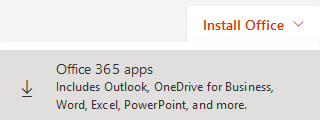
You will be presented with the option to install other versions of Office. MS Office 365 32-bit is the recommended version. Depending on your PC, you will have to select either 32-bit or 64-bit version.
.png)
Once you have selected your desired version of Office 365, click the "Install" button. A setup manager will begin downloading. Follow the prompts to complete the process.
Restart your computer to see the changes you have made.
Need Help?
Contact the IT Service Desk, or call 519-748-5220 ext. 3444.