OneDrive for Business
OneDrive for Business is secure cloud storage where you can store, share, and sync your documents and folders with Conestoga faculty and staff. You can update and share your files from any device. Collaborate and share Office documents with anyone who has a Microsoft account, including your students.
Accessing OneDrive for Business
- You can access OneDrive by logging in to the Office 365 Outlook Web App directly.
- Click the App Launcher on the left side of the Navigation bar, and then click OneDrive
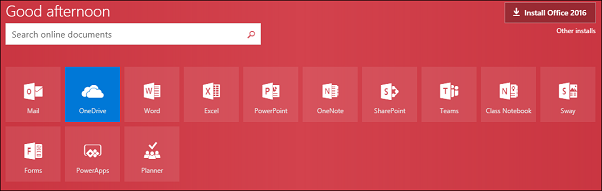
Uploading files to OneDrive
- Click
Upload on the upper bar to upload Files and
Folders.
- Alternatively, Drag and Drop files or folders onto OneDrive for Business online.

Creating a New File on OneDrive
Go to the top bar and select New.
- Select from the options below.
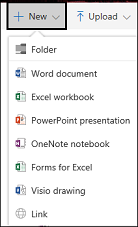
Sorting and Viewing Files
- Organize files on OneDrive using the Sort drop-down menu, located in the upper right-hand corner of the browser
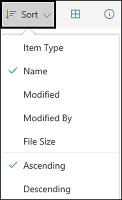
- View documents in
detail or menu tile view, located adjacent to the sort button
Downloading a OneDrive File
Select the desired file from your OneDrive and click
Download.

Sharing Documents on OneDrive
- Select the desired file and click Share from the top bar.
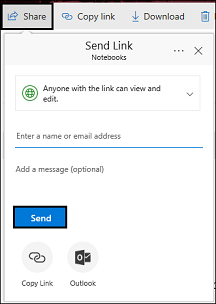
- Invite people by typing their Names or
Email address in the name field. And add an optional message.
- Select access level for the link from the window below. Set
expiration date, assign a permission level
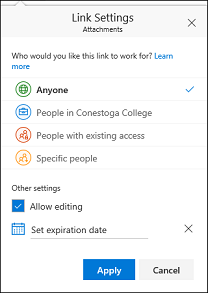
- Select from the option and hit
Send.
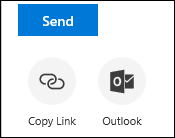
Need Help?
Contact IT Service Desk or call 519.748.5220 ext.3444.