Introduction to Microsoft Teams
Teams helps a group of people get organized with more focused conversation. Teams are the overall group of people working on a project. They can range in size from a small product team to a larger organization.
Creating a Team
Open Microsoft Teams app/website and log in with your Condor ID
In the lower-left of the screen select Add Team and click on Create a team from the right-hand pane.
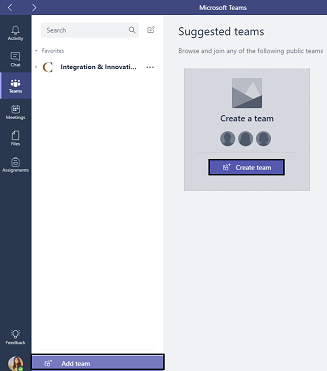
Choose a team from the available options.
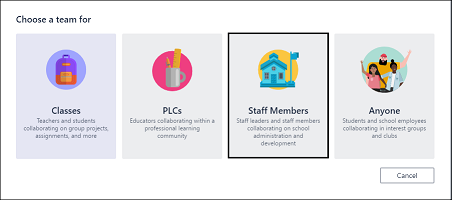
In the dialog box give your team a unique Name and add a Description that clearly indicates the teams' goal/purpose.
- The next field select Privacy settings for your team. And hit Next.
-
Private – Only Team owners can add members
- Public – Anyone in your organization can join.
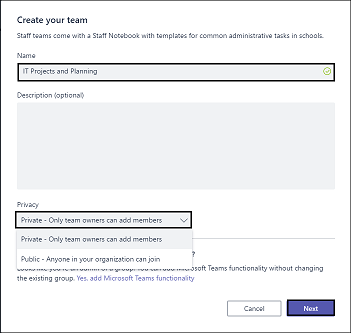
Type in member name in next window and any matches will pop up. Select the name to Add. Or Skip this process and add people later to your team.
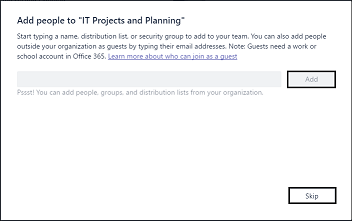
You have successfully created a Team.
-
Click on three dots (ellipse) beside your team name for more options. Such as; add new members, manage team settings or delete
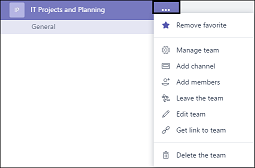
FAQs
There can only be 10 owners per Team
Owners can:
- Add new members and other owners
- Manage Team settings
- Enable\Disable @Mentioning
- Allowing GIFs, stickers, memes, and moderation settings
Teams Members
- There can be as many as 600 members per Team
- Members can add additional channels to the team
Building Channels
Teams are made up of Channels. Every new team will have a default favorite channel called General, you can use it to cover a different topic such as projects, departments. Only favorited Channels will show up in the left pane, other channels will show up if there is a notification for you. The remaining channels can be accessed by clicking more.
Channels are open to everyone on the Team, so anyone can drop in and see what everyone is talking about.
Creating a Channel
Click on the three ellipsis buttons on the right side of your team name. Select Add Channel from drop-down menu.
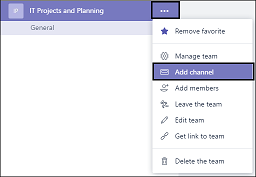
Give your Channel a descriptive Name and provide the purpose of the Channel for your team. Select Add to create your channel.
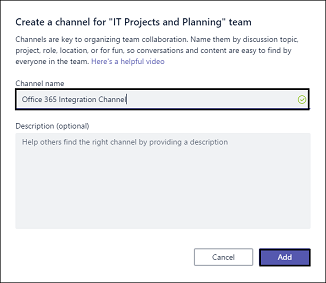
The new Channel will now be listed under your Teams' name and the default General channel that is created when a Team is created.
Tabs and Connectors
Allow you to integrate the tools and services you love right into your chat or channel.
Tabs
Tabs are always visible at the top and stay with the conversation that can be easily accessible.
The default tabs are Files and Notes. These are created automatically. You can start a conversation in the Tab.

Add a New Tab and services clicking the + Sign. And browse from the options.
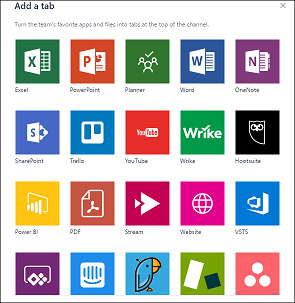
Your Channel's will now be populated with new tabs that can be easily accessed.
Connector
Connectors allow your Microsoft Teams users to receive updates right from popular services such as Twitter, Yammer, Trello, Wunderlist, GitHub, and others. Updates show up as rich cards in channels.
SelectConnectors to go to the Connectors list by Clicking on three dots (ellipse).
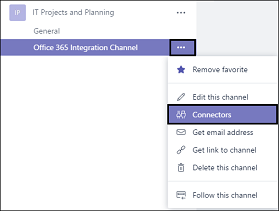
Select the Connector you want to use then select Configure to start the process of adding that service to your team channel.
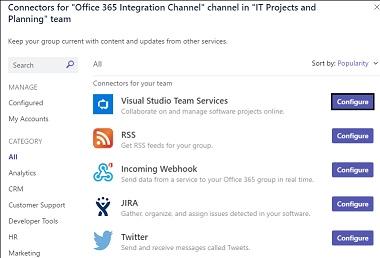
Each service will have different validation and configuration options. For the RSS Feed Connector you need to provide the feeds URL and then select how often you want the feed to be updated in the channel.
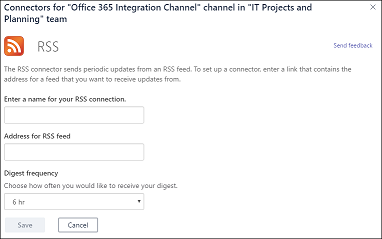
For a more comprehensive list of Connectors and introduction to connectors check out Connect apps to your groups
Need Help?
Contact the IT Service Desk, or call 519-748-5220 ext. 3444.