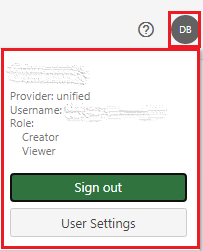What is Panopto?
Panopto is Conestoga's cloud-based lecture capture and video management system that allows for easy recording and reviewing of videos from courses, lectures, and presentations. Panopto integrates with Teams and D2L to provide a user-friendly video streaming platform viewable on most web browsers and mobile devices.
- Teams-Panopto connector app can easily be set up to capture meeting recordings directly to Panopto
- Search for words and phrases spoken or shown during the video
- Use smart chapters and tables of contents within video
- Add closed captions and video descriptions
The top navigation includes the search bar and your account information.
Search Bar: Type any keywords to help you search/filter through everything you have access to within Panopto (Fig. 2). It will search through all words spoken in the sessions, shown on the screen, and shown in the slides. If you are within a folder, the search bar will just search through that folder. To learn about searching in Panopto, please visit How to Use Video Search.
Account Information: In the upper right corner, select the ? icon to access the Help menu, or select the icon with your initials to access your user settings and sign out.
This navigation bar appears on the left-hand side of your Panopto site. It includes the following sections: Create: If you have Creator access to Panopto, the Create button will appear. Select this button to view the Create menu, where the options for creating Panopto content will appear. Learn more at
Learn About the Create Button . Home: This is the page that your Panopto site will automatically open to when you log in. If selected, you will see a curated selection of videos, including the newest videos on your site in the What's New section and videos shared with you in Shared with Me. Subscriptions: This tab displays any content from creators, folders, and tags you are subscribed to on the Panopto site. To learn more about subscriptions, please visit
How to Subscribe to a Video Creator, Folder, or Tag . Shared with Me: The videos shared directly with you or your groups. Everything: This tab includes every video that you have permission to access on your Panopto site. If you are logged in, and select the Everything tab, you will see a list of publicly available videos on your Panopto site and videos that have been shared with you directly. Note: this tab will be different for each user based on what was directly shared with them. Browse: When selected, a secondary menu will appear. In it, you can use the search bar to search for a folder, expand the folder tree of folders available to you, and select a folder to view in the content area.
Content area: This area displays your videos and search results. In this window, there are two subsections for sorting your videos and how your videos appear in the content area.
Content Area Appearance Options: Using the buttons provided, you can select Refresh to update for potential new content, change how videos are listed, or Filter by date to locate videos published on or between certain dates.
Sorting: You can sort your videos by Name, Duration, Date, Location, or Rating.
Organize by Grid view, List view, Folder view, or Filter by Date:
Navigate the Video Library
Top Navigation
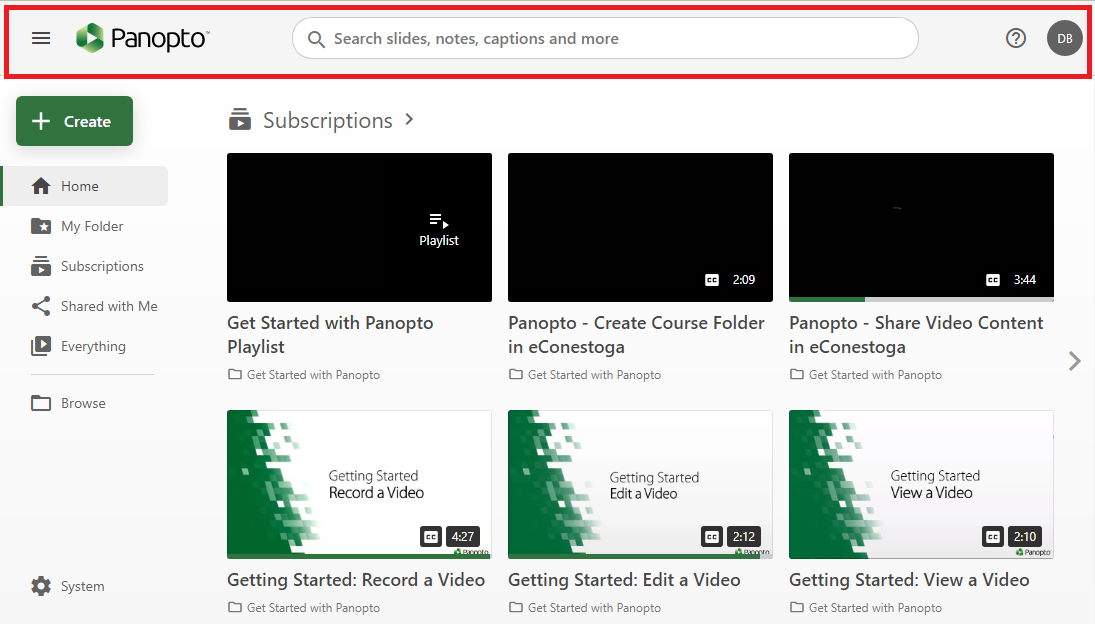
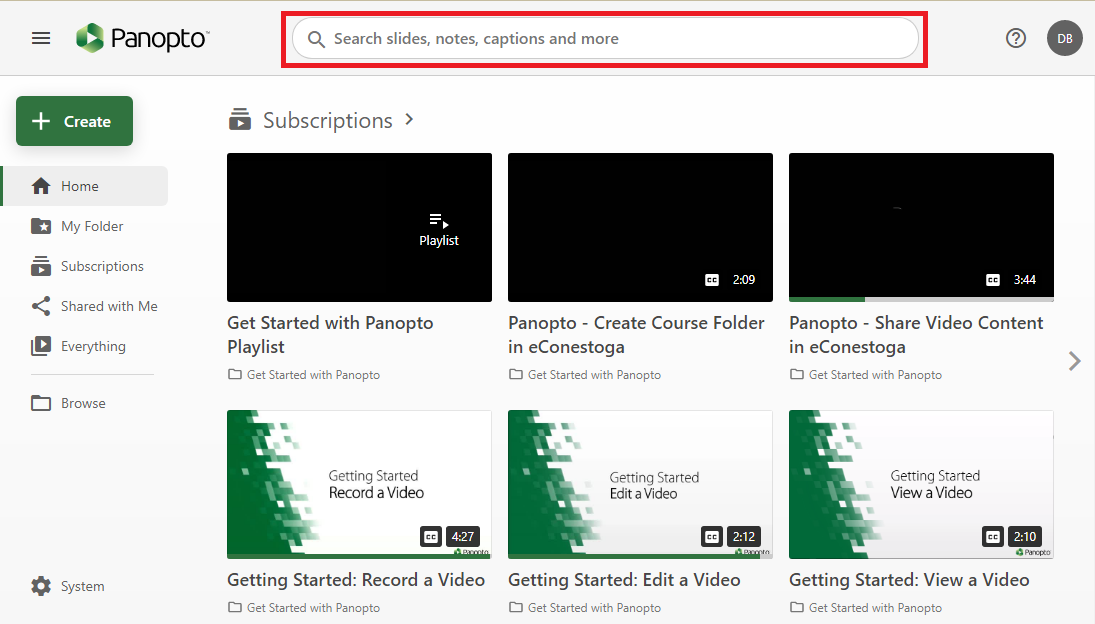
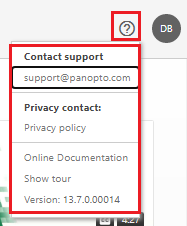
Main Navigation Bar
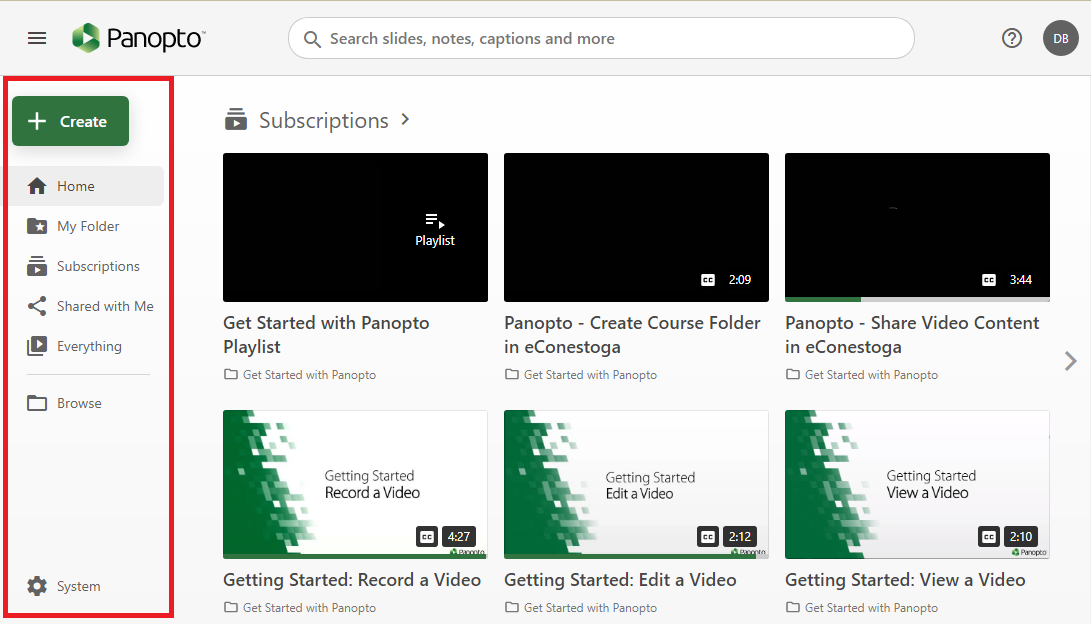
Content Area
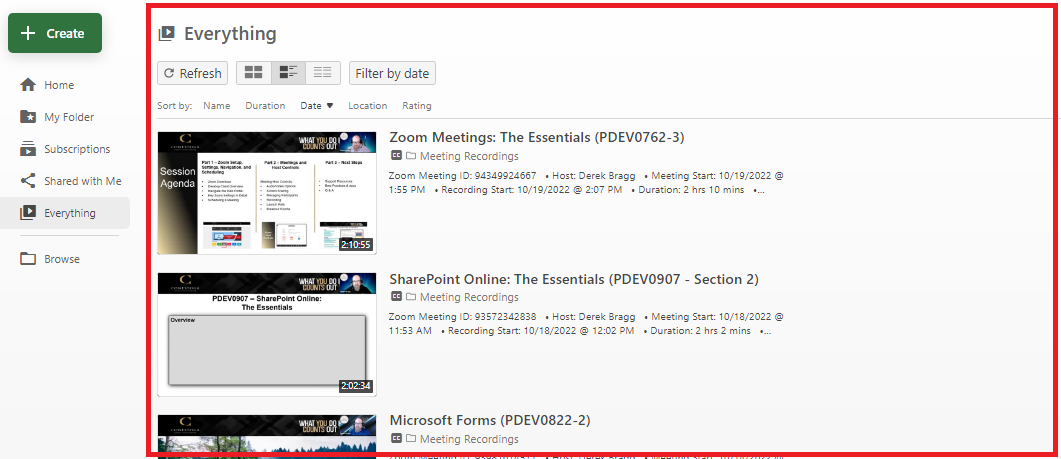
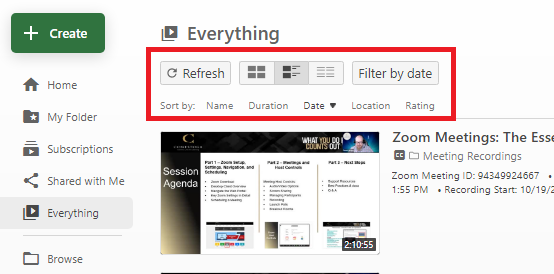
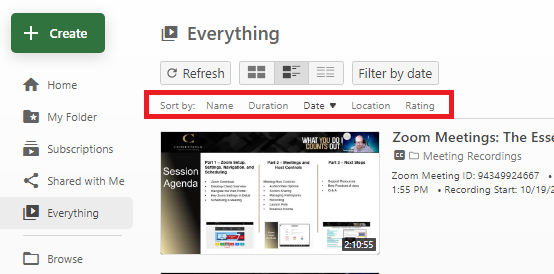
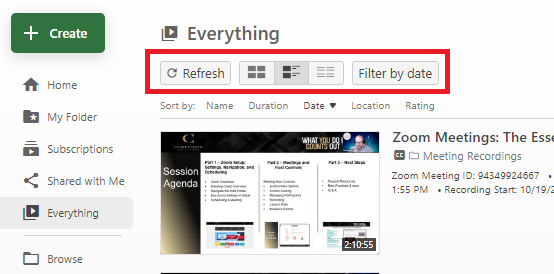
Create Video
Edit Video
Panopto eConestoga Integration