Don’t know your password?
Click here to Reset itKnow your password and want to set a new one?
Click hereSetup your MFA & Password
Setup hereMulti-Factor Authentication (MFA) Help & FAQ
Click Here Secure Password Criteria
When you log in the first time, you will be prompted to change your password. You will need to periodically change your password.
All Passwords MUST:
- Equal to or greater than 16 characters
- Contain both upper case and lower-case letters, as well as numbers and special characters (#,$,% etc)
- NOT contain any part of your first or last name or login name
- NOT be set to any well-known or knowingly compromise password
- NOT a previously used password
Setting good passwords
A good password is one that you can remember without having to write it down.
A good method of setting passwords is known as “Pass Phrases” where your password is set to a full sentence.
Good Examples:
- Ienjoywalkingonthe5th!
- That8thDuckLooked@Me
Bad Examples:
- 123456789Qwerty!
- Thisismypassword2020!
Password Expiry Notification
You will receive a password expiry notification with instructions to update your password 7 days, and 1 day before your password expires. I know my password and want to set a new one
Click on the “Know your password and want to set a new one?” button above and then fill out this form:
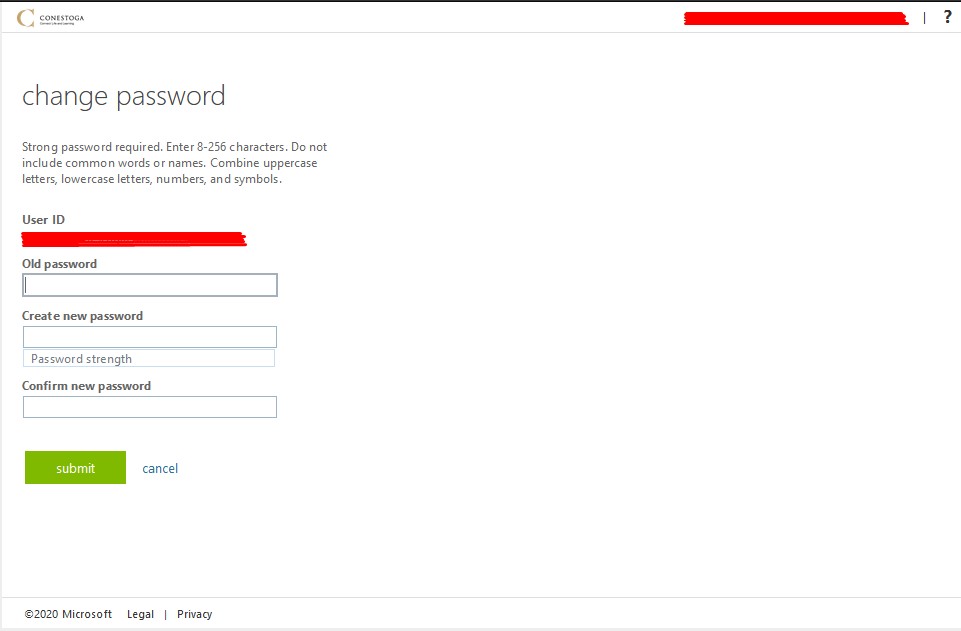
I do not know my password
Click on the "Don’t know your password?” button above and then fill out this form:
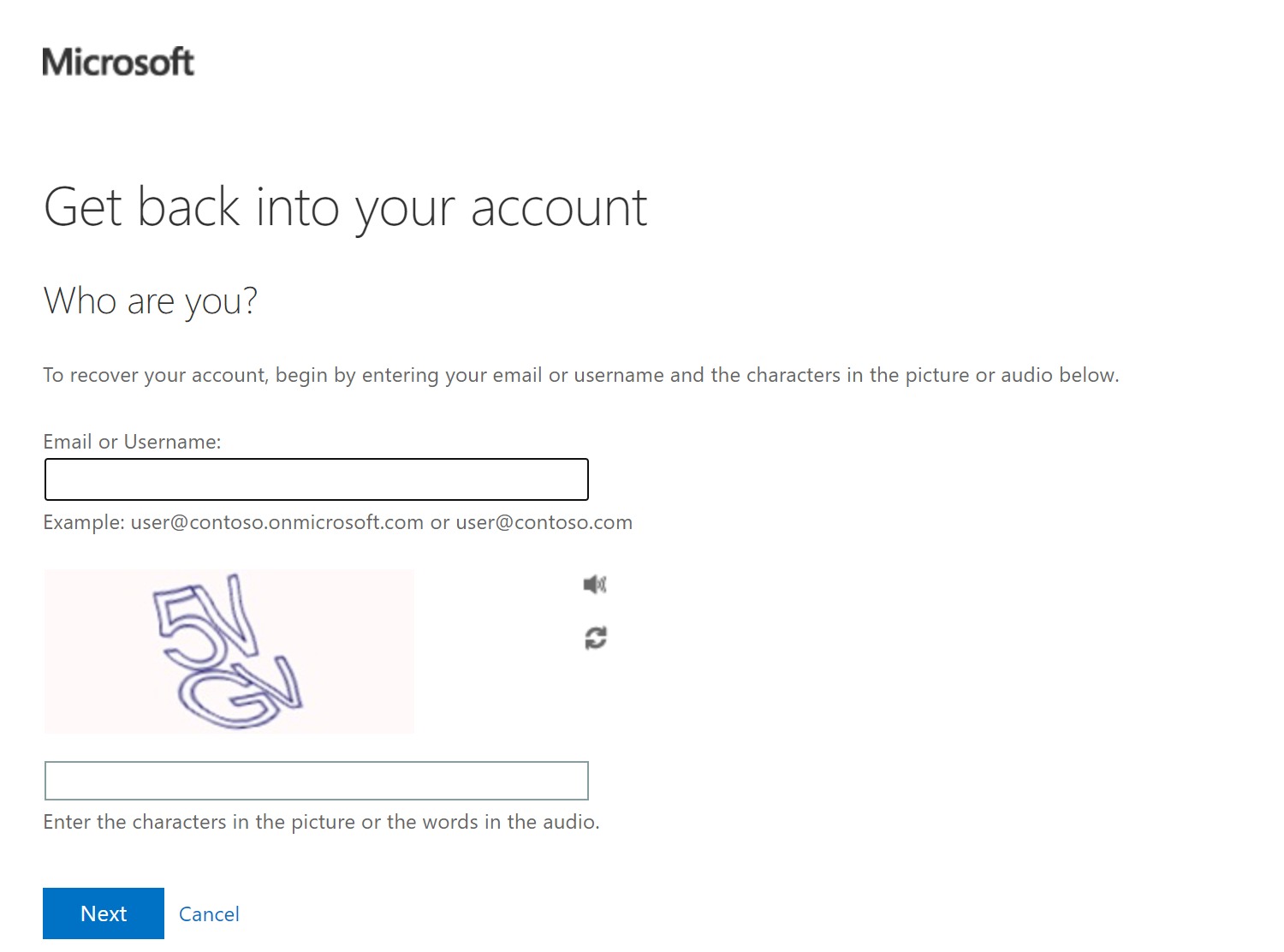
Select “I forgot my password”
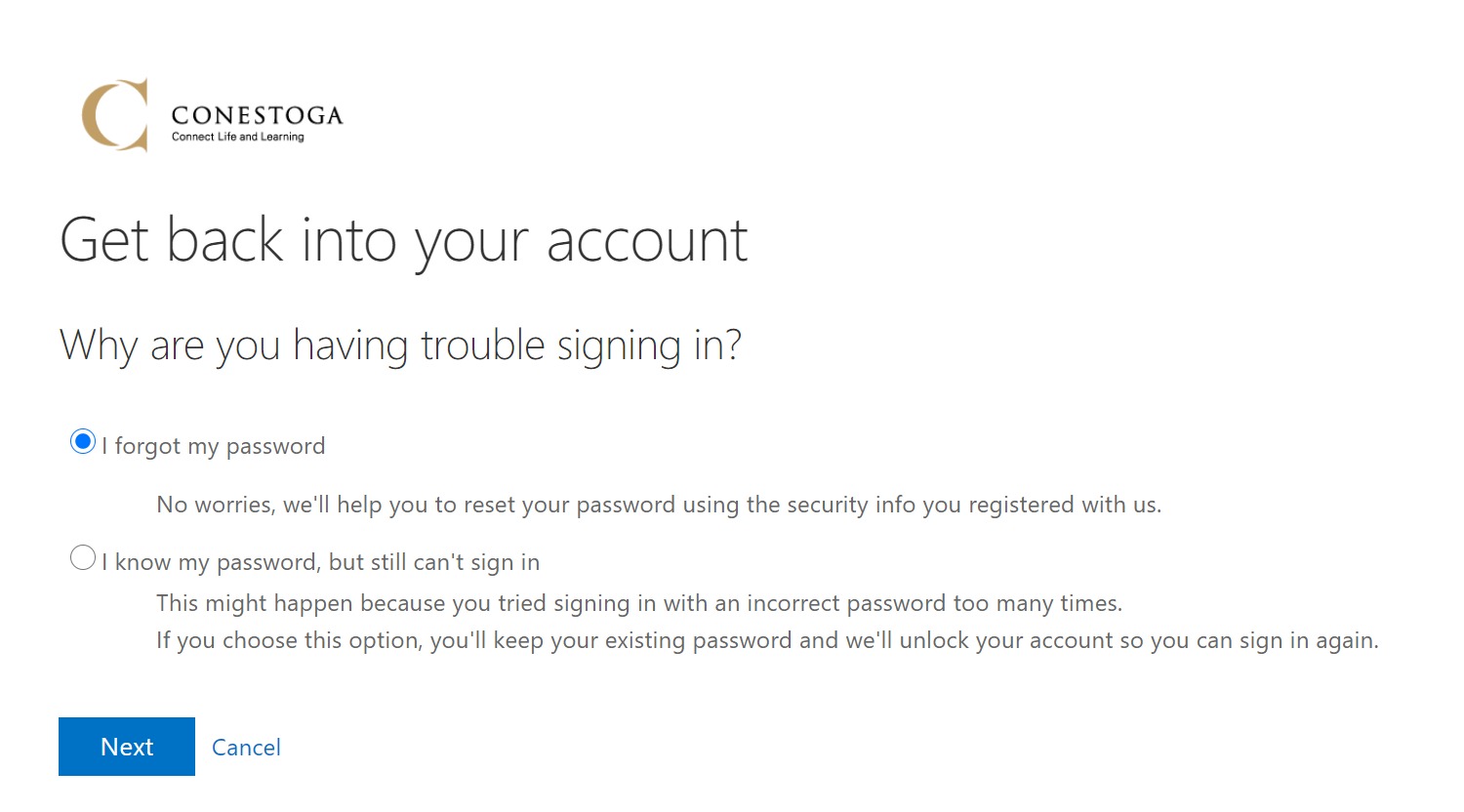
Select a verification method, then follow the steps as prompted.
Setting up Self-Service Password Reset and Multi-Factor Authentication
Self-Service Password Reset is automatically set up when you set up Multi-Factor Authentication. Information about setting up MFA can be found on
our MFA page.
Issues logging in
If you are having issues logging in, for example, if you are unable to access or use the MFA method you are prompted for, please follow these steps:
- On the page where you are prompted for your MFA method, select the button that says "I can't use my Microsoft Authenticator app right now" (or similar).
- You will be shown a list of MFA methods that you have set up. Choose an alternate method that you have access to in order to complete logging in.
If you do not have an alternate method set up, or are unable to access or use any of your alternate methods, please contact the
IT Service Desk.