Using your Mitel Phone
A. To make a call, lift the handset, and dial the extension number. For an external number, dial 9 and then the phone number. To make a speaker phone call, choose the Speaker button. Use the mute button next to it to mute the call. Use the up and down arrows to increase or decrease the volume of your call.
To answer a call, pick up the handset and speak. Alternatively, choose the
Speaker button to use
Speakerphone.
B. To end a call, press the X button, or replace the handset. To place a call on hold, press the red Hold button - you can then replace the handset if you like. To resume a call on hold, lift the handset and press the flashing line. Use the blue Settings button to see your call history and settings.
C. Use the quick dial options to call Emergency, Security, Forward to Voicemail (FWD to VM), also known as Do Not Disturb and Call Voicemail (Call VM). Your extension number is shown below these.
Set Up Your Voicemail
You will receive an email from IT Services, informing you that your Voicemail is set up, and providing you a default passcode for entering your Voicemail account.
- To set up your voicemail, choose Call VM on your phone.
- The voice will prompt you to enter your passcode. Use the default passcode provided by IT Services.
- Once in, the voice will prompt you to change your passcode. Follow the prompts to do so.
- Add your name and any voice message you may want to leave.
Change Your Greeting
Your greeting will be the message others hear when calling your extension. On days you are away from the College, it should be updated accordingly. Please script your greeting before recording.
- Choose Call VM on your phone.
- Enter your Passcode.
- Choose U (8) to enter User Options.
- Choose G (4) to enter Greeting.
- Follow the prompts to record and modify your greeting.
Change Your Passcode
From time to time you may prefer to change your passcode to ensure your own security.
- Choose Call VM on your phone.
- Enter your current Passcode.
- Choose U (8) to enter User Options.
- Choose P (7) to enter a new Passcode.
- Follow the prompts to change your passcode. The code must be between 6 and 12 digits.
Check your Voicemail from your Desk
You will know you have a voicemail when your phone's orange light is flashing.
- To check your Voicemail, press the Call VM option on your phone.
- When prompted, enter your passcode.
- Listen to your message.
- Follow the voice prompts to Keep, Discard or Send the Message to another user.
Check your Voicemail from a different location on Campus
If you are away from your desk but would like to check your voice messages, simply pick up a handset on a phone and enter your extension number.
- When the call goes to voicemail, press the * (Star) key. This will take you into your message area.
- Enter your passcode.
- Then check your messages as usual.
Check your Voicemail Off-Campus
- Call the direct line for your campus.
- Dial your extension.
- When you hear your greeting, press * (Star).
- When prompted, enter your passcode.
- Then check your messages as per usual.
Campus Phone Numbers
Consult this list to find your campus's direct line number.
Need Help?
Contact the IT Service Desk, or call 519-748-5220 ext. 3444.