How to Install the Software
You must be connected to Conestoga's Wi-Fi or the Internet, and have your Condor ID and password.
- Go to the Web Store Login.
- Enter your Condor ID and password.
- Once you are in the Web Store, select whether you are a Student or Faculty/Staff.
- Choose from Microsoft, Adobe, Security or Other Software.
- Choose your software product.
- Select Add to Cart.
- You will now be able to go to your Shopping Cart. Use the Delete button to remove any unwanted items, click Back to Shopping Cart or View Full Cart to complete the download.
- Click Check Out to order your software.
- If a notification message appears, read the message, and click Continue.
- Confirm your agreement with the License and Terms of Use by entering your Condor ID and typing your name in the fields.
- Confirm your order details and click Proceed with Order.
- An Order Confirmation window will appear, and you will be able to Download your Software.
- Continue to Install the Software.
We strongly recommend you save your license key. Access to retrieve this key expires after 30 days, though the key is still available to you.
Need Help?
Contact the IT Service Desk, or call 519. 748. 5220 ext. 3444.