About YuJa
It is an active learning platform that delivers a more collaborative and engaging learning environment. YuJa enables instructional delivery models that blend live broadcasting, media management, video classrooms, and social and mobile learning into a rich educational experience.
How to Login
Using the YuJa Login Page
- Go to Conestoga's YuJa page. https://conestoga.yuja.com/
- Select login using YuJa credentials
- Enter your user ID and password.
After you log in to the software you will see a home page. Please check out the video resource on an introduction guide to YuJa's features.
Using Mobile Applications
Downloading the YuJa Mobile App requires only a few simple steps using your smartphone or tablet.
Android
- Go to the Google Play store and search “YuJa”.
- Click on the App and choose Install.
- Enter your user ID and password
iOS
- Go to the App Store and search “YuJa”.
- Click on the App and choose Install.
- Enter your user ID and password
(Requires iOS 7.1 or later. Compatible with iPhone, iPad, and iPod touch)
Common Student Tasks
Check out the links below to access your Lecture notes, attending video classrooms and taking video quizzes from your desktop or using YuJa mobile app.
Using YuJa Tools
- Navigating the Media Library
- Adding Lecture Notes with a Capture
- Watching a live Stream
- Guide to Discussion Feed
- Using the Mobile App
Accessing Course Content
Class Assignments
Common Instructor Tasks
Software Capture Station
With YuJa Software Station you can create software-based lectures and presentation captures, using Windows or Apple computers.
Start by setting up an automated room capture using the YuJa software station. Setup requires an IT Manager account on YuJa. If you are not an IT Manager, an existing IT Manager should be able to invite you and/or promote you to an IT Manager.
Select from the links below for a step-by-step instruction to install, register and use of software station for the first time.
- Getting Started with Software Capture
- Creating a Capture Profile
- Quick Start Guide for YuJa Software Station - PC
- Quick Start Guide for YuJa Software Station - Mac
YuJa Product Suite
Find more information on a wide range of features of the Yuja Enterprise platform.Media Channels
Media Channels facilitate access, storage, and organization of video media.
Video Classrooms
The Video Classroom provides access to a real-time classroom or meeting space for two to two hundred people.
Capture & Live Stream
Capture & Live Stream provides access to a variety of Capture tools, including Personal Capture, Room Capture, and Web Capture.
Media Management
A comprehensive suite of Media Management tools facilitate storage, organization and accessibility.
Discussion Feed
The Platform’s Discussion Feed provides a space for engagement and interaction among users.
Polls & Quizzes
Polls & Quizzes provide the ability to create both video and text-based polls or quizzes to assess user understanding or opinions.
Courses & Groups
Courses & Groups provides a variety of Course & Group management tools, including the ability to add and invite users and change group descriptions.
Mobile Applications
The YuJa Mobile App, available for both Android and iOS, provides access to course content on-the-go.
Common Issues
Need Help?
Contact the IT Service Desk, or call 519-748-5220 ext. 3444.