Standard Projectors
A standard projector lets you present your screen. It will likely be mounted in the centre of the classroom, further from the main wall.
Protect your privacy. When presenting your own device, use your device's Display options to choose whether to
mirror or
extend your display. Mirroring your display will show your desktop to your audience. Extending your display will create a secondary screen. Drag your software to the extended area to display it.
Interactive Projectors
The interactive projector turns your screen into a tablet-like experience. It will be mounted closer to the main wall.

There will be two interactive pens, mounted either on the whiteboard or on the podium. Use these to interact with the projected screen. These pens use one AA battery - use the button on the pen to check if there is a charge - it should show a green light. If a pen does not work, inform IT Services by calling ext. 3444.

An interactive projector may also be touch interactive. Push the Touch On/Off button on the podium to enable the touch interaction. A blue light will appear on the interaction box, mounted on the whiteboard just below the projector, indicating you may now touch the board like a tablet.

Learn to Use Interactive Projectors
This will only operate the podium PC.
Download the Easy Interactive Whiteboard software to learn and practice on your own computer.
The Annotation Bar
Draw, doodle and annotate on your browser, PowerPoint slides, or software.
Download and print our handy guide to
annotating on PowerPoint slides.
The Command Bar
Switch to a whiteboard mode and have an unlimited amount of space to solve equations, annotate diagrams or do concept mapping.
Download and print our Easy Interactive software quick guide.
Need Help?
Contact the IT Service Desk, or call 519-748-5220 ext. 3444.