Office Online (via Office 365)
Office Online is a free version of Office that you can use in your web browser or mobile device. Office Online does not have all the features of the full version of Microsoft Office. These web browser-based applications can be used to view and edit documents online with real-time syncing to OneDrive for Business. You will have access to online versions. Collaborate on Word, Excel, PowerPoint, and OneNote files, including simultaneous co-authoring
Collaborating in Real-Time
Office Online allows users to collaborate in real-time.
Open your Word document from OneDrive for Business via Office365.
If the document is co-authored or shared between multiple users, edits can be tracked and viewed in real-time. A cursor flag with an attached name is color-coded to each editor.
Office on your Mobile Devices
With Office Online, your online documents are available anywhere no matter what device you are using. For smartphones and tablets, users can access and download free Microsoft applications from the app stores. These app stores include the Apple App Store, Google Play Store, and the Windows Phone Store.
Please follow this setup information.
Enabling and Using Track Changes with Word Online
To enable track changes please follow these steps
- Open document using the desktop client of Word.
- Under the
Review tab, click
Track Changes to turn on.
- Click Save.
Note:
- you are unable to view track changes using Word Online.
- Changes made before track changes is enabled will not be tracked.
To view track changes please follow these steps
- Open document using the Word Desktop Client.
- Under the Review tab, click Reviewing Pane.
- A pane of revisions will appear on the left-hand side of the screen.
Need Help?
Contact the IT Service Desk, or call 519-748-5220 ext. 3444.