Printing on MacOS
Printing at the college from a laptop should be done by using Mobility print.
Printing | IT | Conestoga College
Mobility Print
Mobility Print is primarily for student BYOD devices or college devices not on the domain. You must be connected to CCSecure (NOT EduRoam) or on the college network prior to installing the print queue using Mobility Print.
Download the Mobility Print executable file here: Mobility Print
Search in the top right of MacOS menu bar (or hold command and hit the space bar). then type Printers & Scanners and open (the other option is to click the apple logo (top left) and enter System Settings > Printers & Scanners)
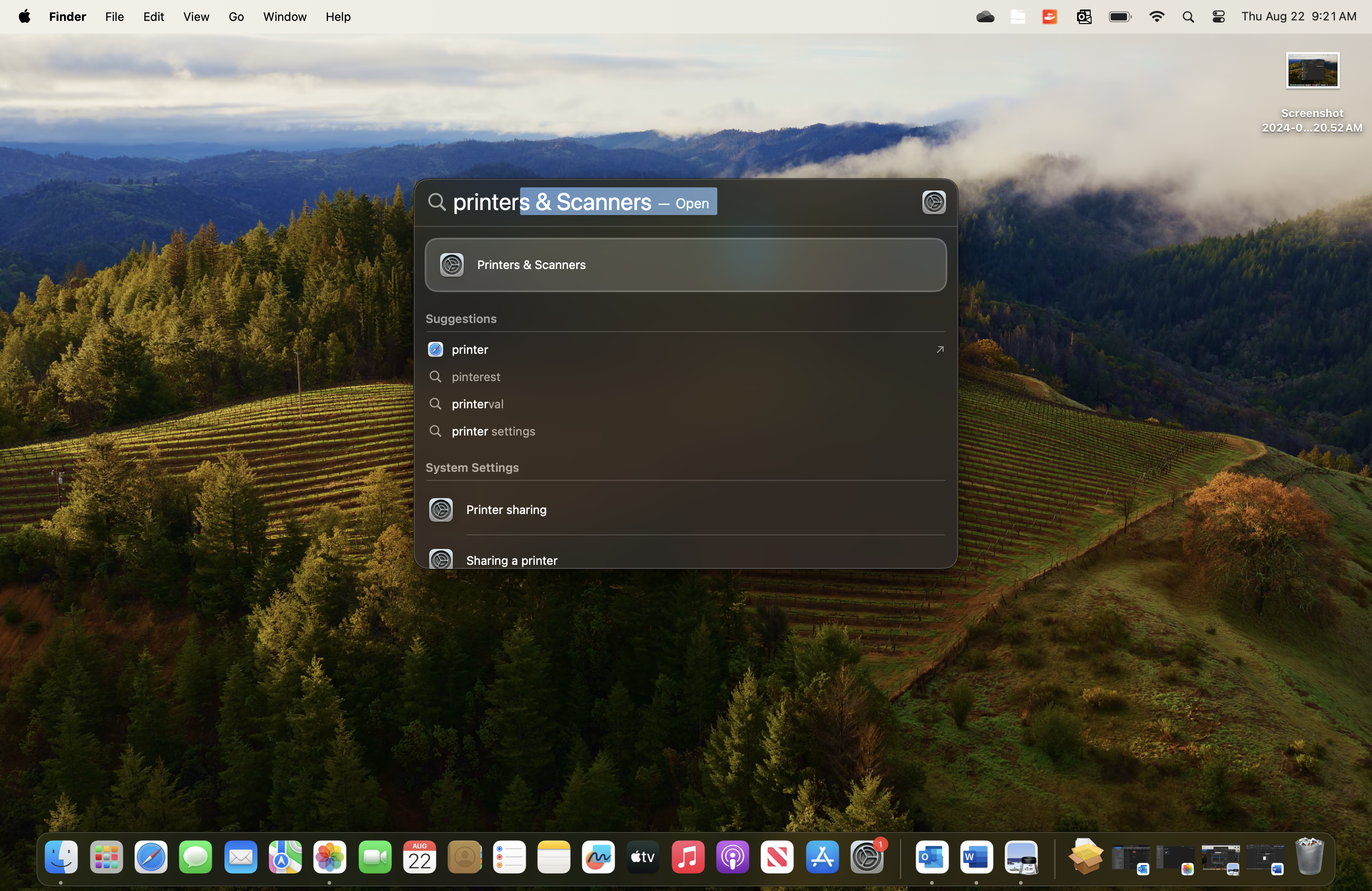
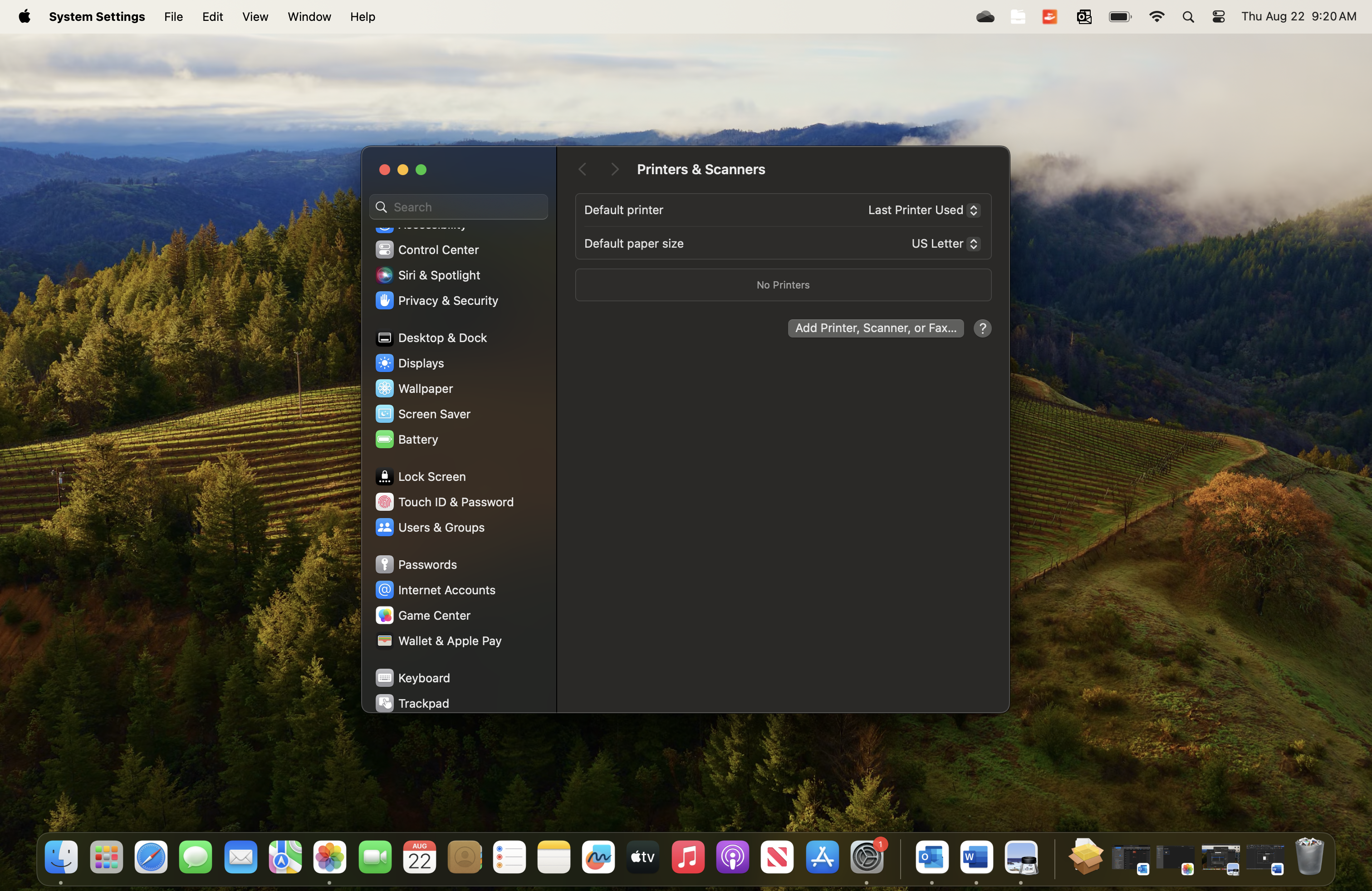
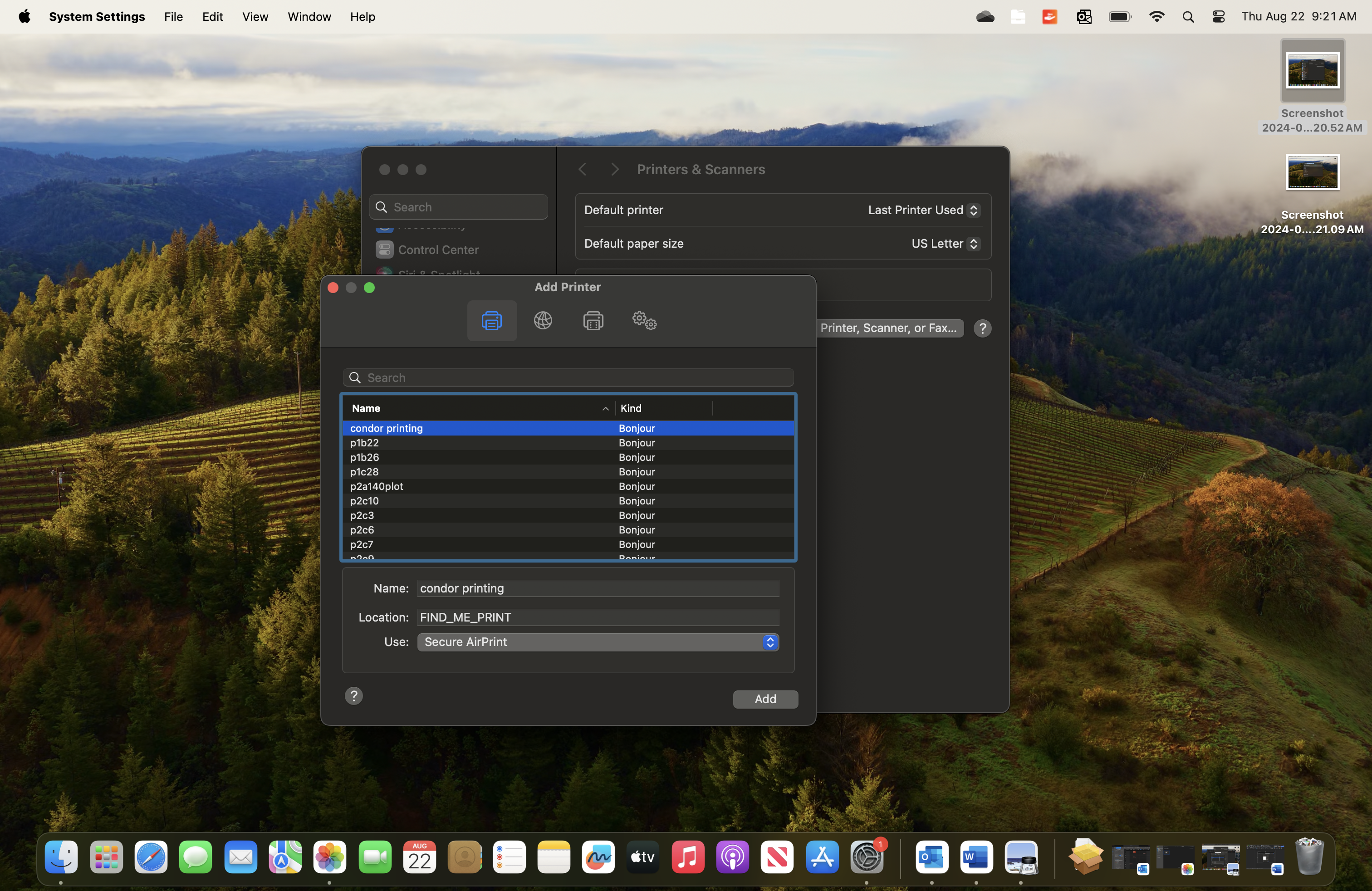
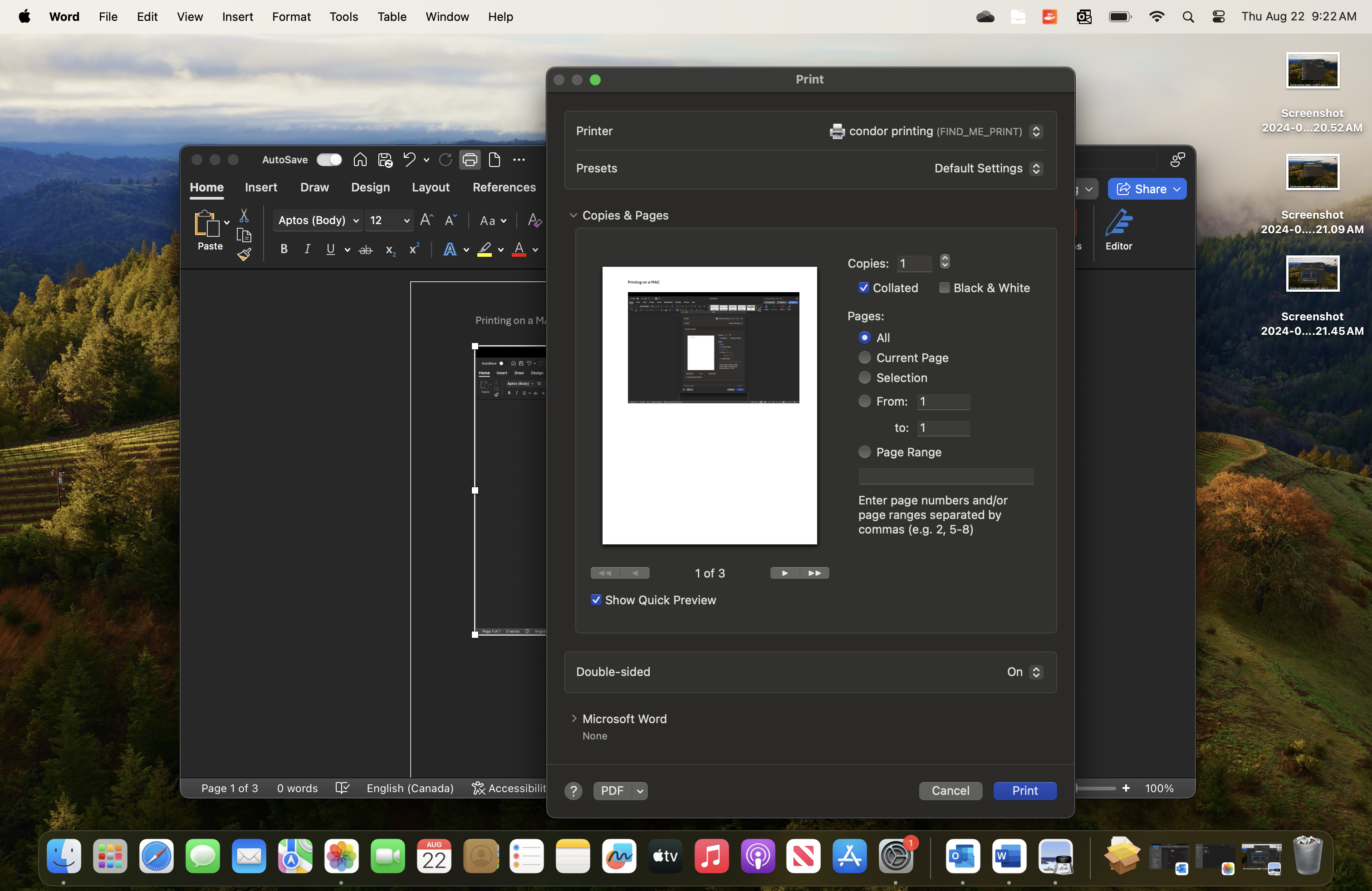
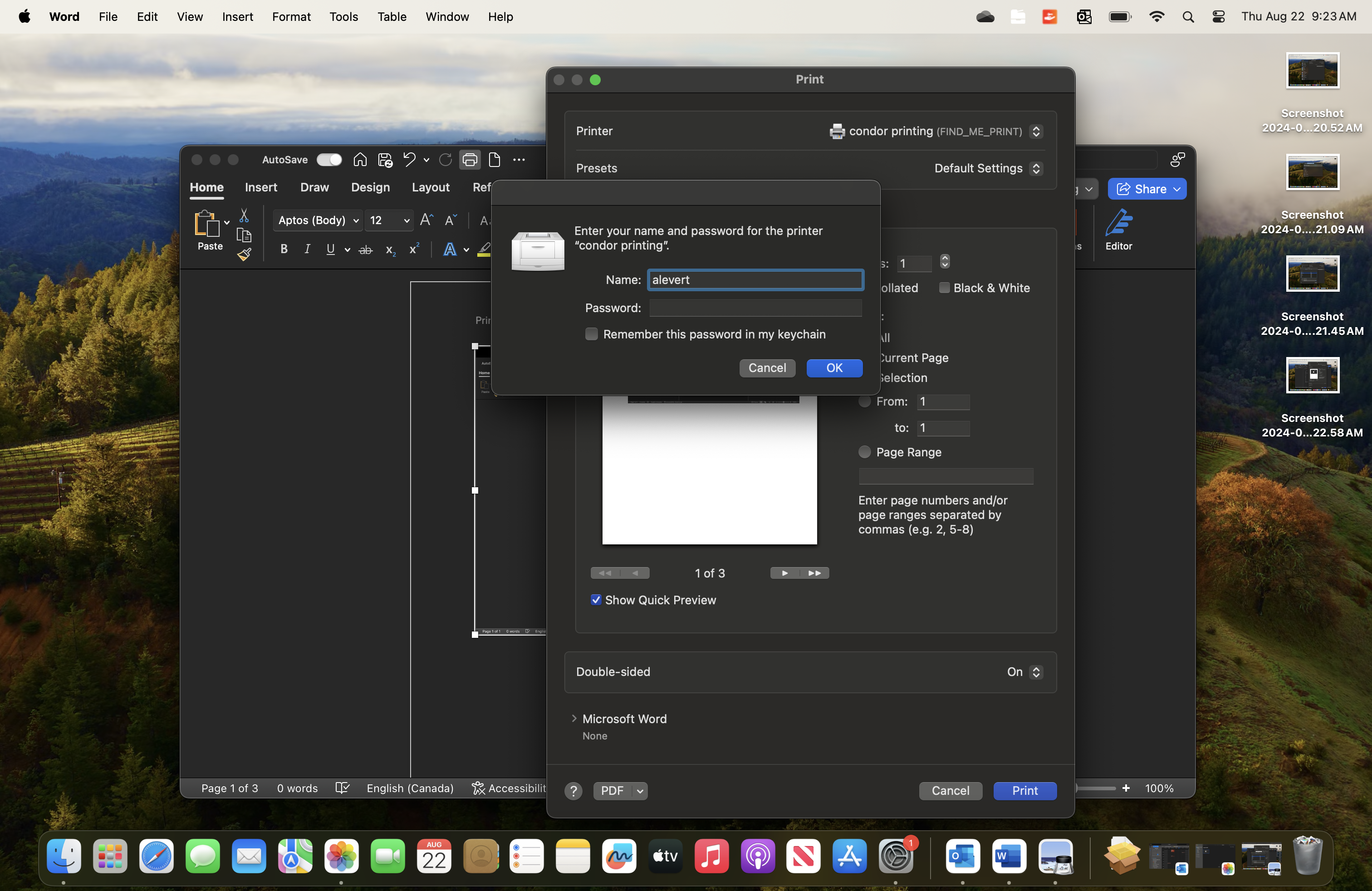
Support Policy
Although Mobility Print will work from an iPhone or Android phone, the IT department does not recommend or support printing from phones.
Known Issues
- Bitdefender will cause the Mobility Printer to disappear. Bitdefender is installed on laptops purchased from BestBuy.
- MacOS unable to see some printers. Older versions of MacOS (Sierra and older) are unable to distinguish between printers with the same name on different servers.
- Not an issue with Catalina or newer. If you cannot print from your device, use any Open Access Computer on campus.
- When trying to log in you may get Gmail error messages.
- The Password is likely incorrect, please reinstall.
MacOS Keychain
- Search icon if available (top right menu corner if enabled) OR on the keyboard hit the Command (cmd) key and spacebar, then enter "Keychain Access"
Resolution:
- Follow instructions in "How to Access" to open Keychain Access.
- Search for "condor printing"
- Right click on the items you want to delete and click
Delete.
- Try the action again (printing, signing into Office), and you will be prompted to enter your username & pawssword again.