A Guide to Using Office 365 Content Management and Collaboration Tools
Use this table to get an overview of content management services offered in your Office 365 account. Choose the most appropriate service or services based on your requirements.
Service | OneDrive for Business | Teams | SharePoint |
Description | Personal online storage to store, share and sync personal files from any device. All the files are private unless user shares them. | A collaboration tool that provides shared conversation spaces to help teams coordinate and communicate information. Teams includes:
| Highly configurable collaboration and document management tool, can be customized based on business needs. |
Content Duration/Retention Period | Short or long term | Short or long term | Long term |
Document Permission level |
|
|
|
When to Use |
|
|
|